Publish
Publishing a record is accomplished by adjusting the privileges of different groups to view the record.
Publish records
To adjust privileges navigate to
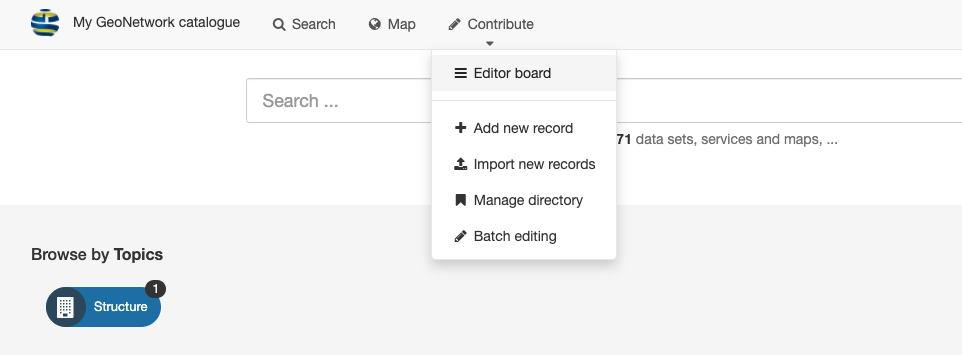
Editor board
Note
The contribute menu requires editor permission, talk to your administrator if you require increased access.
Use the checkboxes to select more than one record, and choose Update privileges.
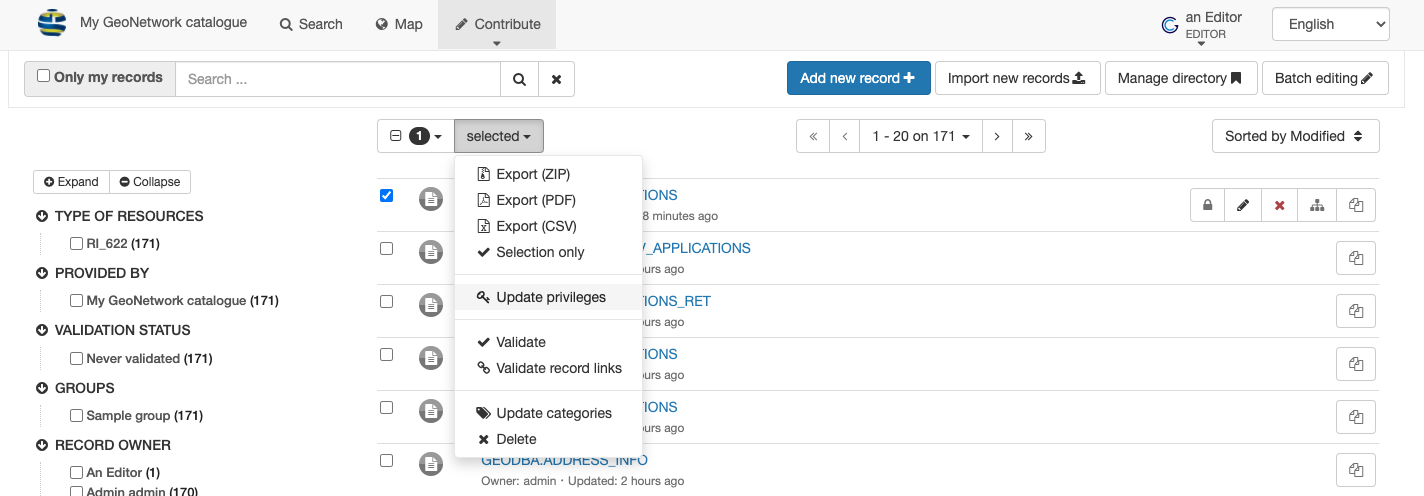
Update privileges for selected records
Adjust the privileges for viewing and downloading record content.
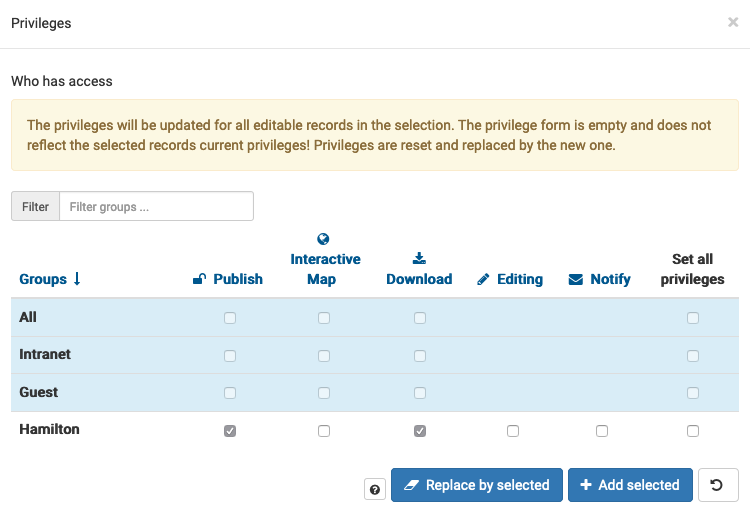
Allow record view and download
Note
You may only be able to adjust privileges for a limited set of groups you have access to.
Apply the new privileges:
Add selected to add additional privileges
Replace by selected to redefine set of privileges.
Warning
This option is to be used carefully as it can removes existing access. This is a popular way to lock yourself out of a record and require administrator assistance.
Publish record
To update privileges when viewing a record select from the toolbar at the top of the page.
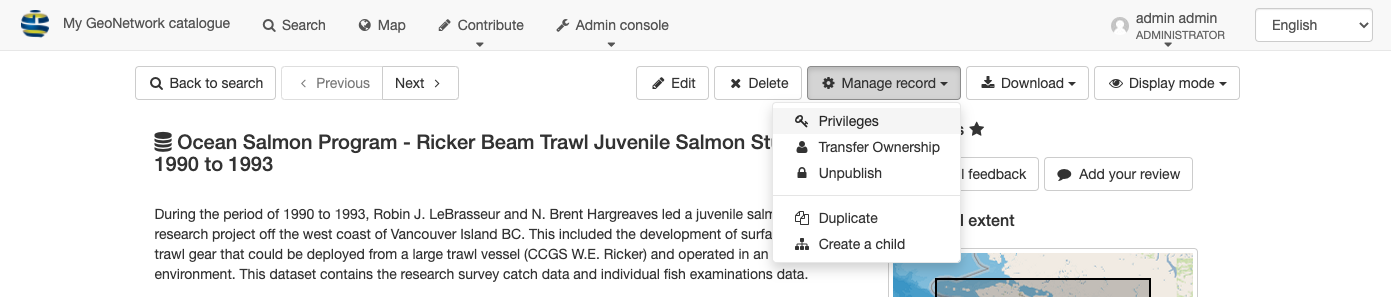
Manage record
Adjust the privileges for viewing and downloading record content.
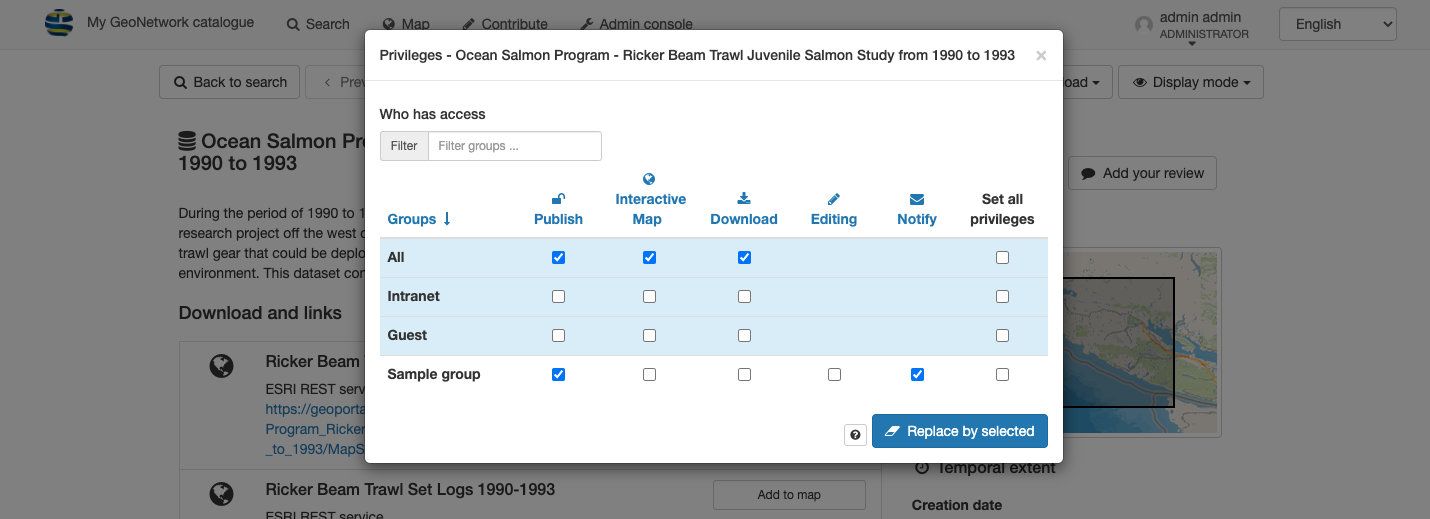
Allow record view and download
Note
You may only be able to adjust privileges for a limited set of groups you have access to.
Use Replace by selected to redefine set of privileges.
Warning
This option is to be used carefully as it can removes existing access. This is a popular way to lock yourself out of a record and require administrator assistance.
Tips and tricks for publishing a record:
From the use the Publish button on an individual record.

Record privileges